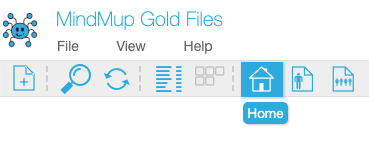You can classify and group maps saved to MindMup Cloud with storage with tags. This makes it easy to quickly find all maps related to a particular topic. Tags are similar to folders, with a key difference that you can assign many tags to a single file.
Add or remove tags
To manage tags while you edit the map, click on the tag icon next to the file name:
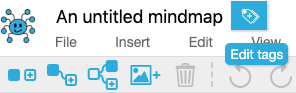
You can also open this dialog from the MindMup Cloud file management page, by clicking on the thumbnail of a map, and then choosing File > Edit Tags.
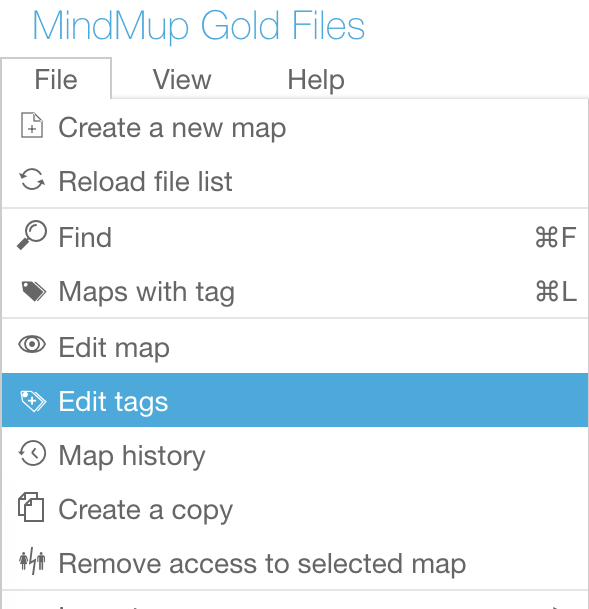
In the pop-up dialog, create a new tag or tick the checkboxes next to existing tags to assign them to the map.
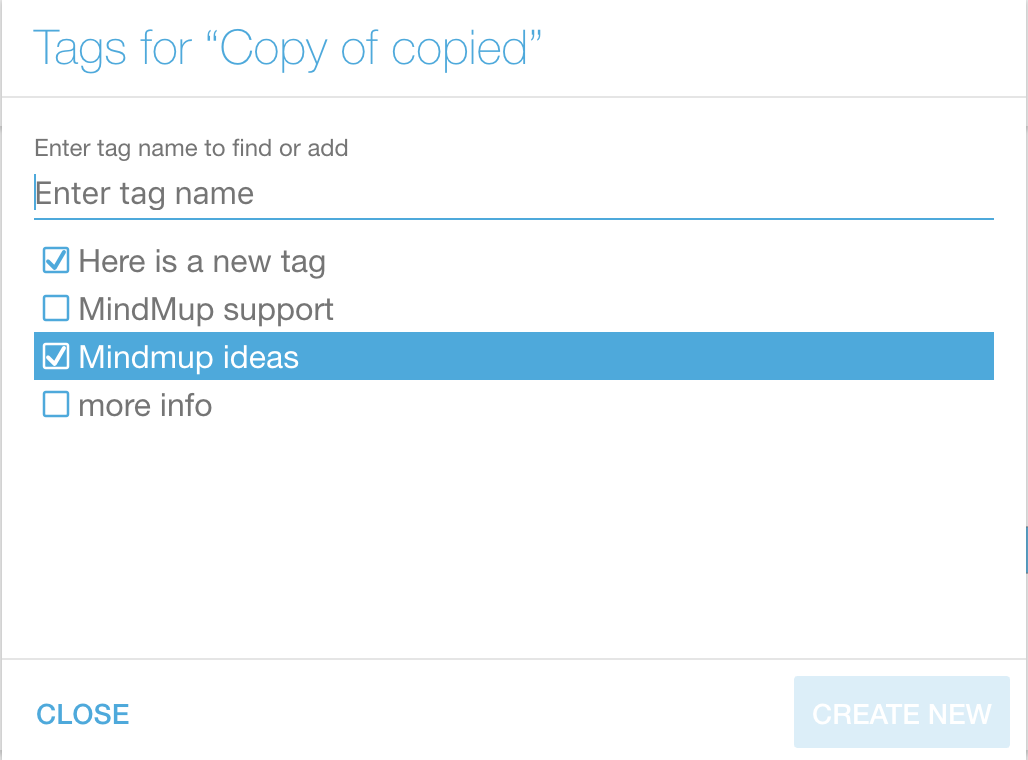
Find maps with a tag
Open the MindMup Cloud file management page. A list of all your tags will be shown just below the recently accessed maps. Tags are shown as white buttons with blue borders.
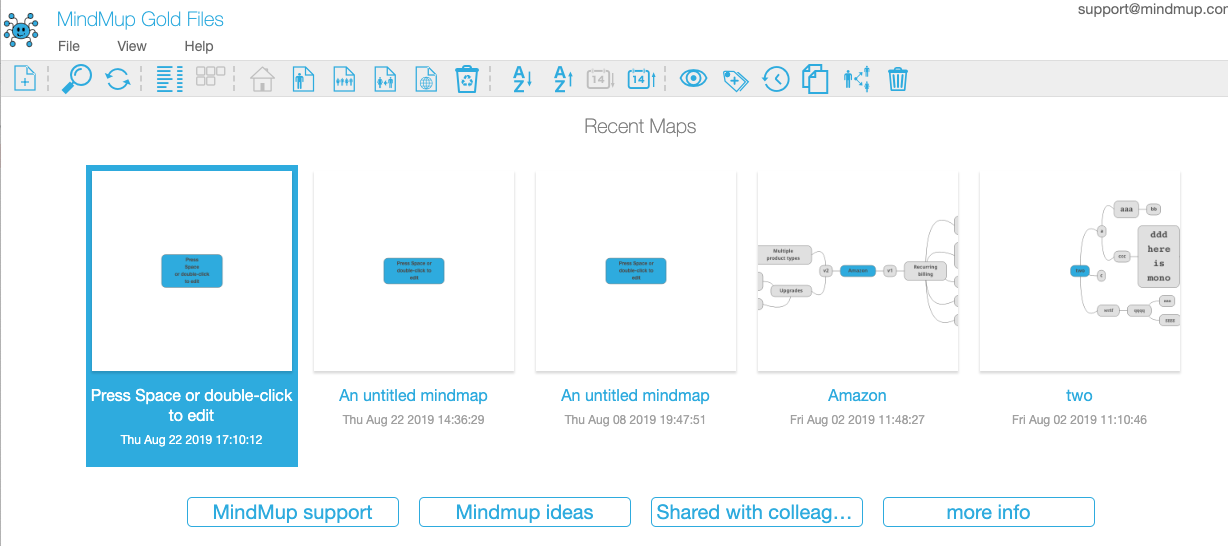
Just click on a tag and the page will show only the maps with that tag.

You can use the buttons on the top of that page to further narrow down the selection. Click on an additional tag, and the page will show only maps with the two selected tags.
To go back to viewing all maps, click the home button in the page toolbar: