MindMup integrates with Webex Meetings and Messaging, making it very easy to take notes during meetings, collaboratively plan and visualise ideas.
- Benefits of using MindMup for Webex
- Availability
- How to set up the integration?
- Pricing
- How to increase capacity?
- How to remove the Add-in from your subscription?
- Free trial
- Frequently asked questions
Benefits of using MindMup for Webex
You can easily add a mind map to a Webex Messaging tab, as a way of capturing ideas or recording a plan. During a Webex meeting, pop up a map to quickly take notes collaboratively. All the meeting participants will be able to instantly see updates and contribute to the map.
Check out the MindMup App on Webex App Hub
Availability
MindMup for Webex by Cisco is available to all existing and new MindMup Gold subscribers, but requires an additional purchase (see the Pricing information below). You can sign in with your existing MindMup account, or create a new MindMup account directly from the embedded app in a meeting or space.
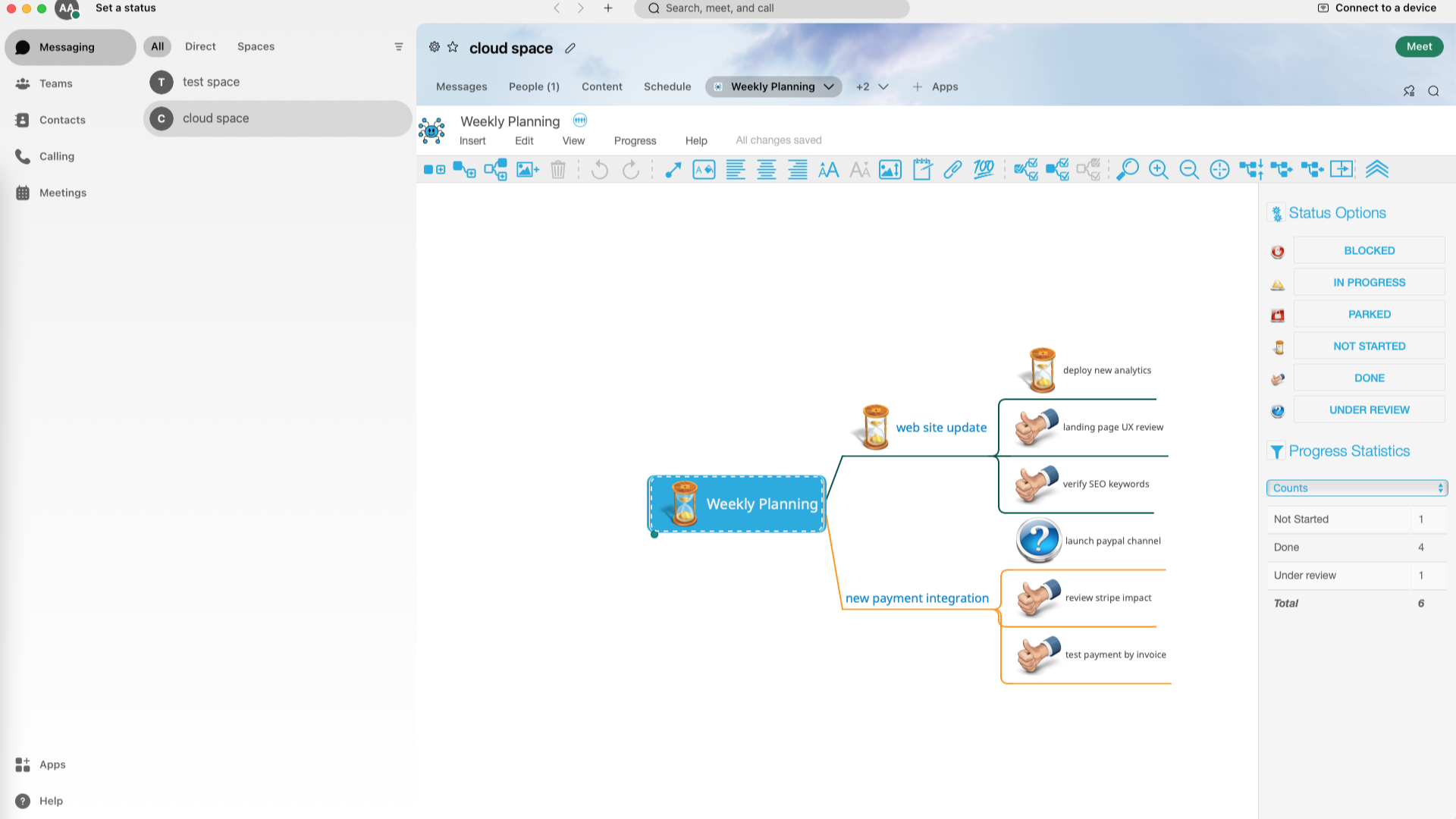
How to set up the integration?
You can set up a collaborative mind map inside Webex Messaging or a Meeting in just a few clicks:
Set up the application inside Webex Messaging
- Click on Apps button in the tab header to add a new app,
- Select MindMup
- Sign in if required, or set up a new MindMup account
- Create a new map, or select one of your existing maps
- Click the “Add to Tab” button once the map loads
Set up the integration inside a Webex Meeting
- Click the Apps button in the bottom right corner
- Select MindMup from the list of apps
- Sign in if required, or set up a new MindMup account
- Create a new map, or select one of your existing maps
- Click the “Open Together” button once the map loads
Pricing
MindMup for Webex requires an add-in to the standard MindMup Gold subscription. (The app works with either Free or Paid Webex Account.)
The add-in is available to all personal, team and organisational users. There are two options - for shared maps up to 100 collaborators, or shared maps up to 500 collaborators.
To get the add-in, open your account management page and click the add-ins tab, then select the Webex add-in.
| Account type | up to 100 collaborators | up to 500 collaborators | more than 500 |
|---|---|---|---|
| personal - monthly | $5.99/month | $11.99/month | contact us |
| personal - yearly | $50.00/year | $100.00/year | contact us |
| 10 member team | $100.00/year | $200.00/year | contact us |
| 100 member team | $200.00/year | $400.00/year | contact us |
| 200 member team | $300.00/year | $600.00/year | contact us |
| organisation/domain | $400.00/year | $800.00/year | contact us |
The maximum number of visitors is for a single mapping session (not for all active sessions). You can create an unlimited number of sessions for different maps.
How to increase capacity?
To increase the capacity from 100 to 500 collaborators:
- Open the account management page.
- Click the Add-ins button
- Choose a larger capacity next to the Webex add-in, and proceed with the payment.
For more than 500 concurrent visitors, please contact us.
How to remove the Add-in from your subscription?
- Open the account management page.
- Click the Add-ins button
- Click the “Cancel Renewal” button next to the Webex add-in.
This will stop the renewal for the Webex addin. You will still be able to use shared maps until the end of your current subscription period.
Free trial
We offer a no-obligation trial for seven days to all new Webex MindMup users. To start the free trial, open the MindMup embedded application in a spaces tab or meeting, and click the “Start Free Trial” button. Choose your account name, and the subscription package (monthly or yearly). Your trial will start immediately, allowing you to create and share maps with up to 100 collaborators, and you will get an invoice by e-mail to pay within 7 days.
To continue using MindMup for Webex after the 7-day trial period, just pay the invoice using the links included in the e-mail.
To stop the trial without any charges, just do not pay the invoice. There is no need to cancel or take any other action to stop the trial and avoid charges.
Frequently asked questions
Where are the maps stored?
When using MindMup for Webex, the maps are physically stored in the MindMup Cloud storage (in the Amazon Web Services us-east-1 region). For more information, see our Data Security page.
More information
If you need assistance or require further information, please get in touch by email.