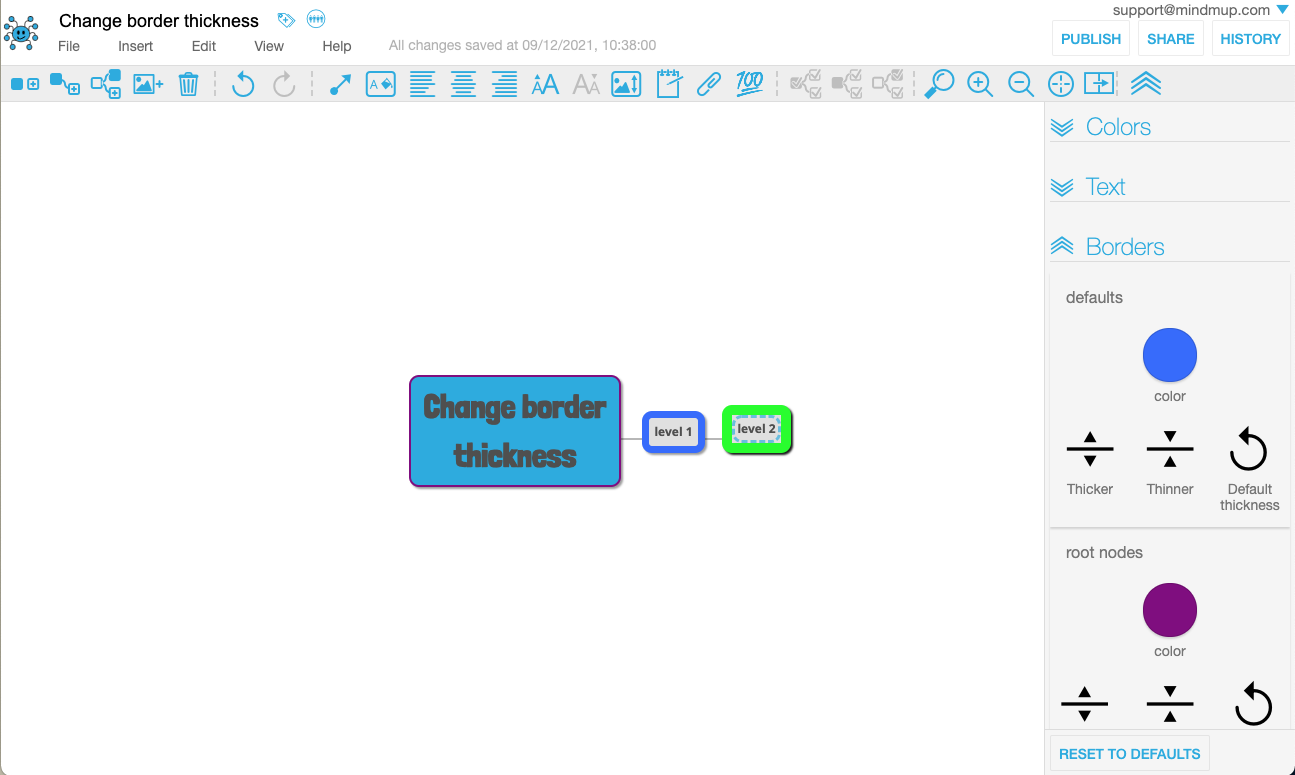Node Styling tools allow you to control the border color and thickness around individual nodes.
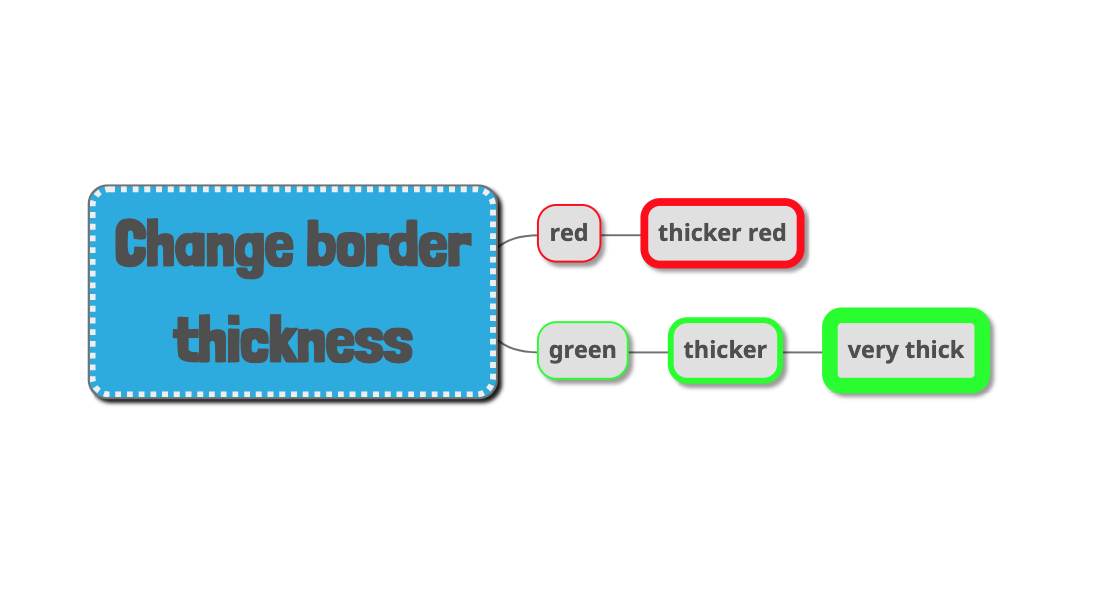
Changing node borders
To modify node borders, select the nodes you wish to style (multiple selection is allowed), then open the node style tool from the toolbar, or Edit -> Node Style from the application menu.
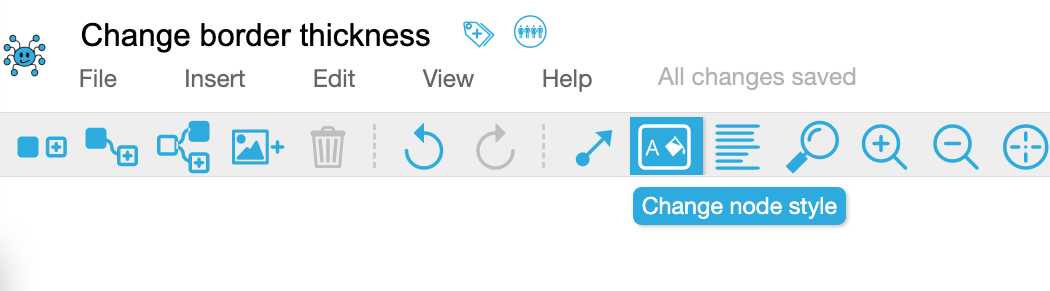
In the pop-up dialog, select “Border” from the “Edit Style” drop-down. You can then use the color tool, or the thicker line/thinner line buttons to update the selected nodes.
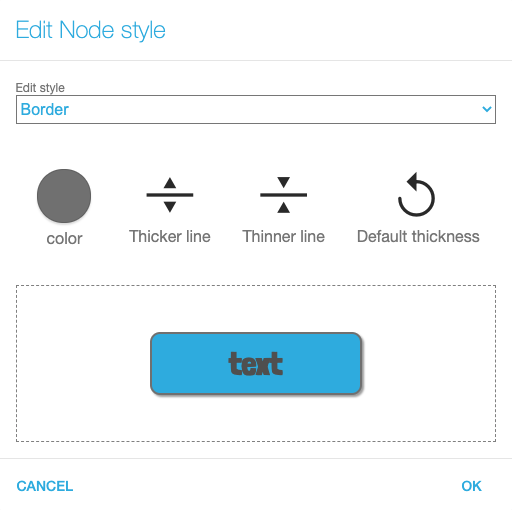
Updating borders for the whole map
To change the styling for the entire map, set border thickness in the map theme options. To open the theme editor, select View > Customise Theme option from the application menu.
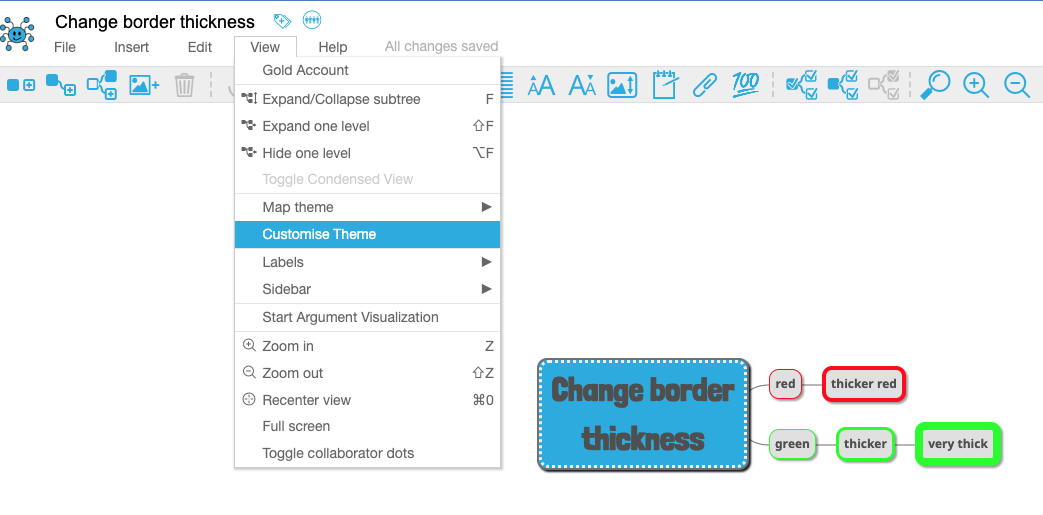
Scroll down to the “Borders” section in the theme editor sidebar, and then modify the border settings for a specific level, or for the whole map.