You can now split larger maps into linked sub-maps with one click, and manage complex mind maps much more easily.
Because this was one of the most requested features on our user voting site, we’re releasing it early as a beta feature. This means that it will work for the majority of users, but there are important limitations that we plan to remove in the future. Check out the “Limitations” section for more information on that.
Extracting a sub-map
To carve out a part of a larger map and turn into a separate map,
- Select a node that you want to transfer to a sub-map
- use the
Filemenu, and select theCreate a linked submapoption.
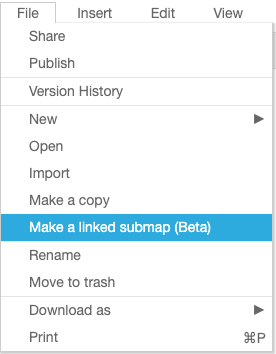
Splitting into a submap creates a link from the main map to the new map, replacing the currently selected node with a link to the new map.
Opening the sub-map
To open the sub-map, just click on the link in the selected node of the main map. This will open the linked sub-map for editing.
Limitations
This is currently a beta feature with some known limitations. We plan to open the feature to more use cases in the future.
Currently, the sub-map feature is only available to MindMup Gold users when saving to MindMup Cloud storage. It is not available for maps on Google Drive, or to free accounts.
The menu item is only available to map creators/owners. It is not available to people who have read-only or collaborator access. If you are not the map owner (original creator), you will need to ask the owner to create a sub-map.
The feature is also available only when working directly on the MindMup web site. It is not available when working inside Microsoft Teams or Cisco WebEx.
Submaps are currently not inheriting sharing privileges, so if the original map is shared with someone, you will need to manually share the submap as well.