You can now easily set default text and background colors for MindMup map nodes, in addition to setting the background and text color by level as before.
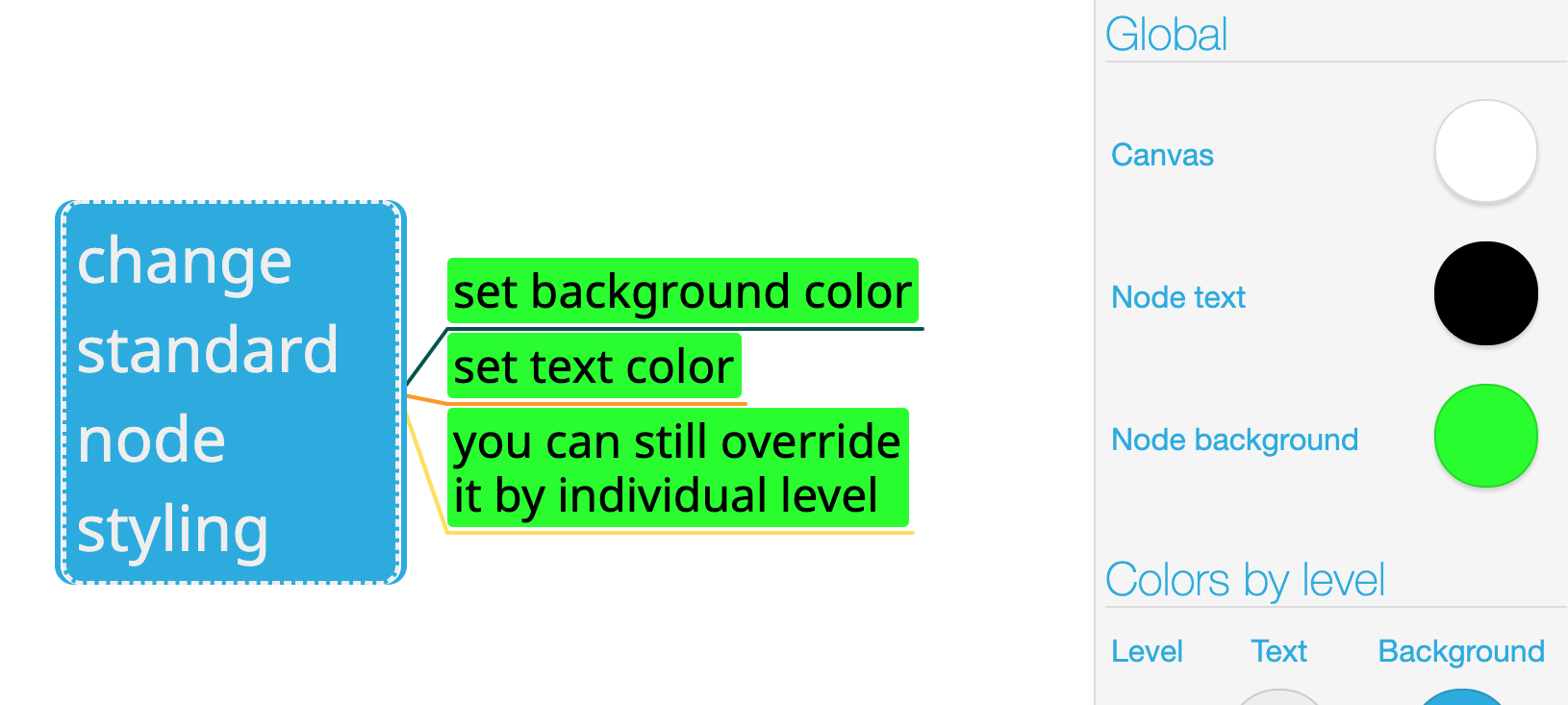
To change the node colours, use View -> Customise theme from the main application menu. This will show map theme customisation options in the sidebar.
The round buttons in the Global section next to the text Node text and Node background shows the current map settings. Click them to open a colour picker, and adjust the colours. Note that the map theme can also have overrides for the first five levels, which take precedence over the global settings. You can change them as well from the Colors by level section in the same sidebar, just below the global settings.