MindMup tries to simplify your work, so it enables you to sign in to MindMup Gold using temporary one-time passwords sent to your e-mail. However, we recognise that this flow is not for everyone and that some users prefer to have permanent passwords, and not always have access to their e-mail. This guide explains how to set up a permanent password for your MindMup Gold account.
Create a password
To initially create a password, you will need to sign in using one of the other mechanisms. Once you are signed in, follow these steps:
-
Open the Gold account details by selecting
View->Gold Accountfrom the main application menu: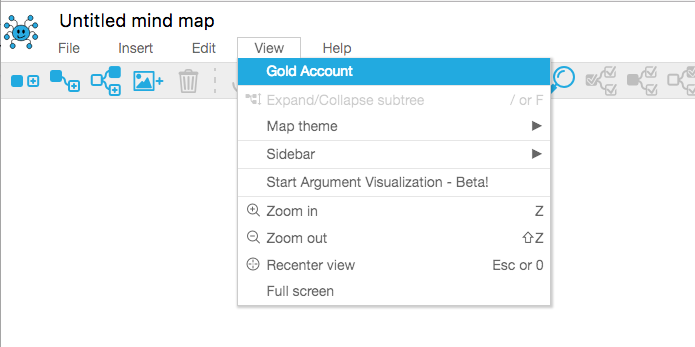
-
The pop-up dialog will show your account details, similar to the picture below. Click on Manage Account
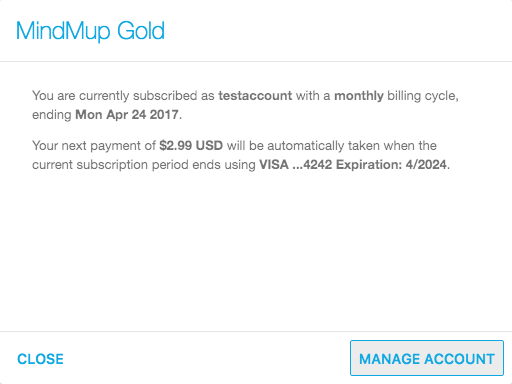
-
In the account management options, select Set Password
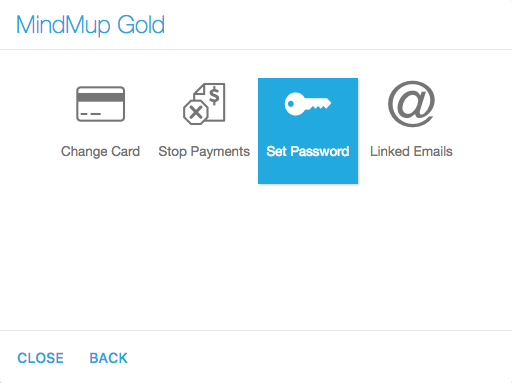
-
Enter the desired password. MindMup passwords need to be at least 8 characters long, and contain at least one uppercase and lowercase letter, at least one number, and one non alphanumeric character. Click on Continue when done.
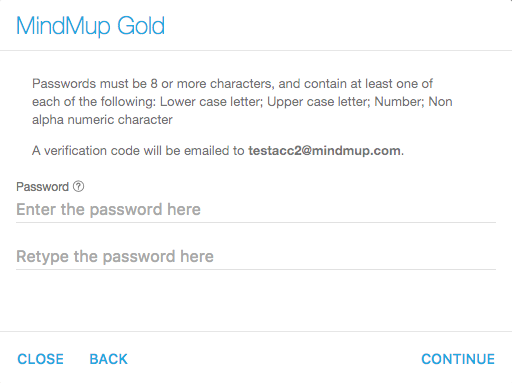
-
To prevent unauthorised people adding a password to your account while you are away from your computer, MindMup will send a verification code to your account e-mail. The e-mail gets sent immediately, so if you have not received it after a few seconds, please check your spam filters. Enter that code from the e-mail on the next screen, then click on Verify.
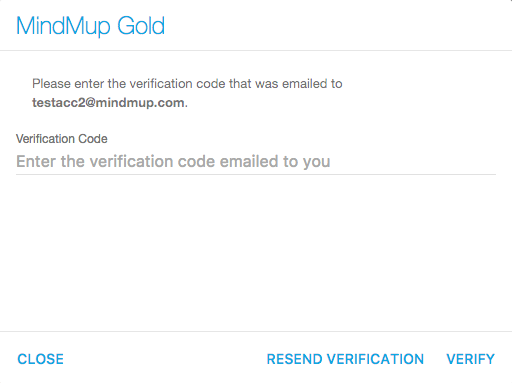
-
You can now use the password to sign into your account without relying on temporary e-mail codes.
Change your password
In order to change your password in the future, first make sure you are signed in sign in. Then, follow these steps:
-
Open the Gold account details by selecting
View->Gold Accountfrom the main application menu: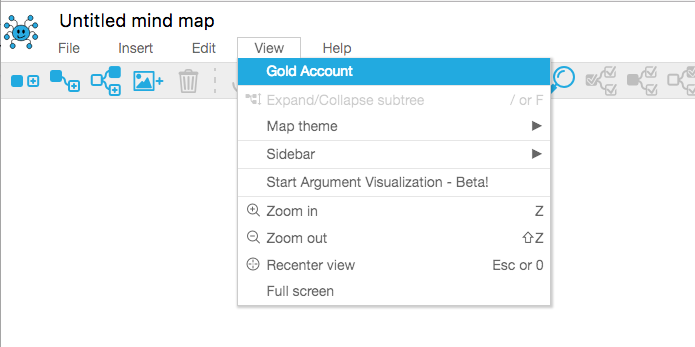
-
The pop-up dialog will show your account details, similar to the picture below. Click on Manage Account
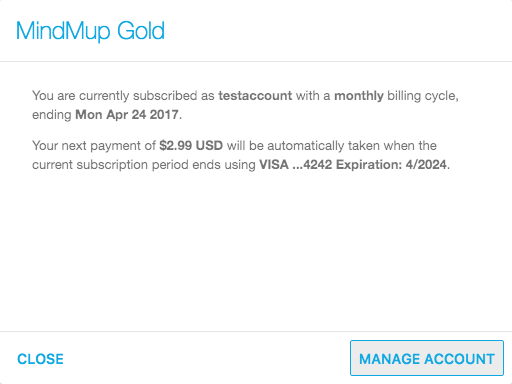
-
In the account management options, select Change Password
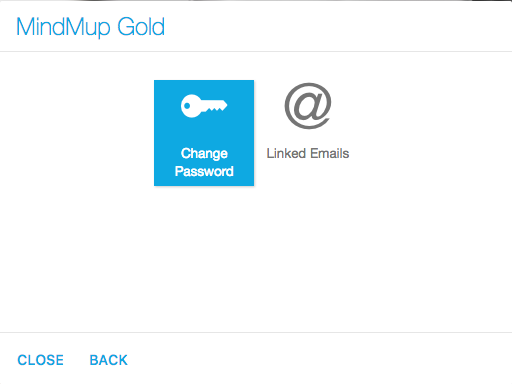
-
Enter your old password, and the new desired password, then click Set New Password
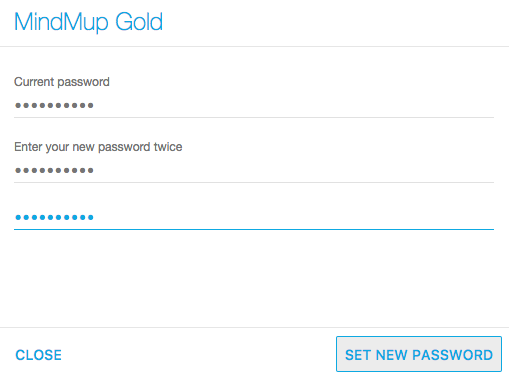
Reset a forgotten password
If you cannot remember your current password, you can reset it by receiving a temporary verification code to your e-mail. .
-
Start the sign in process and select Enter Password
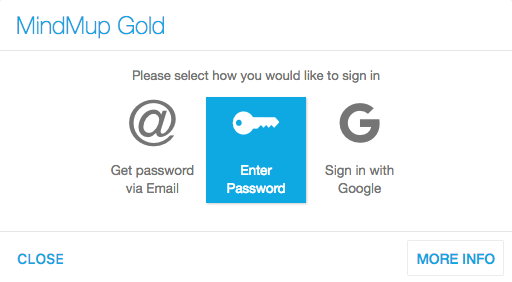
-
Instead of putting your account name and password, click the Reset Password
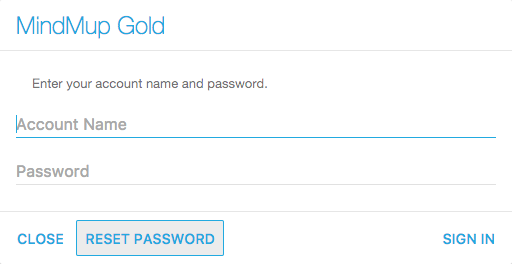
-
MindMup will send a verification code to your account e-mail. The e-mail gets sent immediately, so if you have not received it after a few seconds, please check your spam filters. Enter that code from the e-mail on the next screen, and a new password. Then click the Reset Password button.
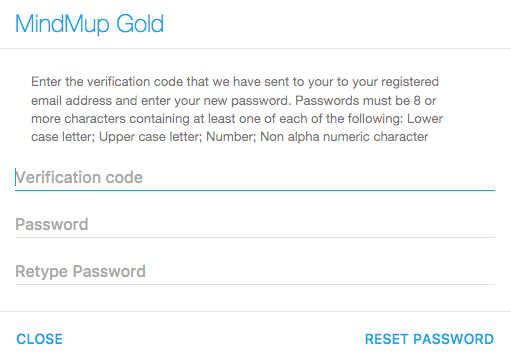
More information
For additional assistance, or if you have questions about MindMup Gold, please contact us.